URL
save @url
This command is used to save your game as an encoded link, not as a file. Once saved in this format, any subsequent saves with Ctrl+S will not update the URL, and instead will overwrite the active file (.p8, .p8.png, or .p8.rom). So you must use the save @url command each time to get an updated URL.
When using this command in PICO-8, the URL link is copied directly into your clipboard, ready for pasting. When using the Education Edition, the URL is updated in the browser address bar and not copied into your clipboard automatically.
Here is an example link, try it out:
![]()
First introduced in changelog for version 0.2.4c.
- Can only hold up to 2040 characters.
- Only the code and graphics data are encoded into the URL, not the SFX nor music.
![]()
Link to a Preloaded Cart
If you want to avoid the limitations of the @URL link, you can also use the PICO-8 Education Edition via link to auto-load a cart that is already uploaded on the BBS. There are no commands for generating the link but it is easy to write the URL yourself.
www.pico-8-edu.com + ?cid= + [insert cart ID here]
You may need to include the "https://" to the start depending on where you are sharing it so that it is recognized as a link. To find the cart ID, go to the game's page on the BBS, and look at the bottom left corner, just after the cart icon. Example:
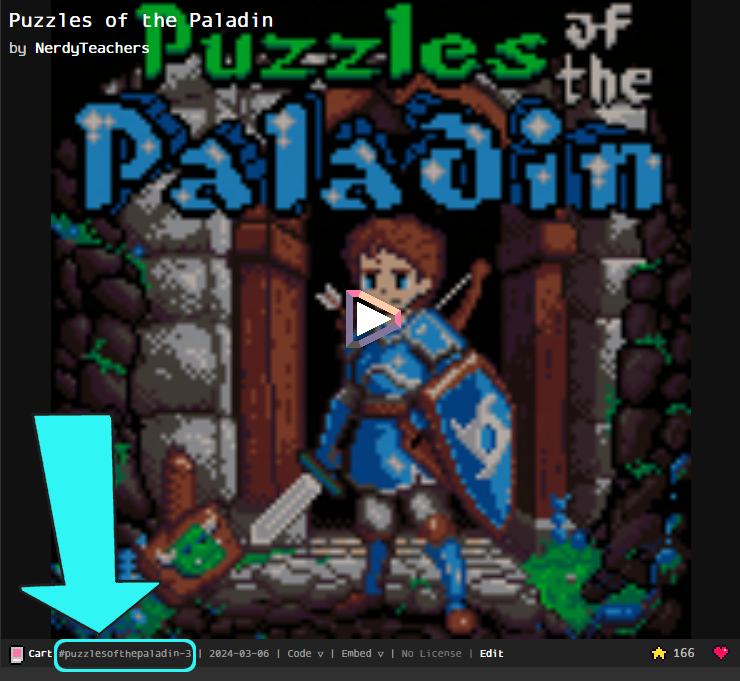
Remove the hashtag (#) from the beginning, and the dash and version number from the end (unless you want to link to a specific version). The cart ID is in between those and by itself will automatically load the latest version of the game. This example shows #puzzlesofthepaladin-3. It shows that way so it is easy to use with the Load Command. The cart ID is just puzzlesofthepaladin. So to auto load this full cart, with sound effects, music, and all, it would be:
![]()
1676
10 Oct 2024



