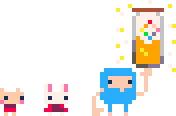Color Palette Studio
0 Selected Colors
Step 2
Color Analysis
Color Arrangement
(drag to grid below)
Export Custom Color Palette
All export options below are auto-updated based on the Arrangement Grid in Step 3. Any empty slots are filled with PICO-8 default colors.
Copy Custom Palette Code
Download Your Palette File
If you want to use this palette in a pixel art drawing software such as Aseprite, you can download this custom palette as a .gpl file which can be loaded easily.
Quick Test Your Palette
Open your custom palette directly in PICO-8 Education Edition to use it there or just test the look of the editors.
Rearrange the palette for better editor reading.
Share Your Palette
Copy a link to this page that will load your custom palette, exactly as you've arranged it here. Share it with others or save it for yourself.
8717