LABEL
Anytime inside of PICO-8, whether you are in-game or in an editor, you can take a screenshot by pressing Ctrl+7 (Cmd+7):
![]()
![]()
This will save a screenshot as a cart label to the currently loaded game. After doing this, you can then save or export a cartridge as a .p8.png and the label image will be visible on the cover of the cart.
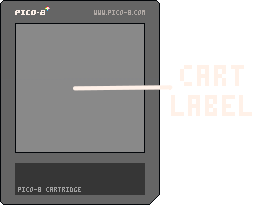
Taking cart label screenshots like this also works in the PICO-8 Education Edition. You cannot use the export command, but you are able to save as .p8.png and download the cart image, which you can upload to the Lexaloffle BBS or share with friends. Drag and drop this .p8.png cart into PICO-8 or the Education Edition to load the game.
Alternatively, you can press F7:
![]()
Warning: This hotkey does not work in your browser.
![]()
2836
18 Sep 2024



