Here are a list of all keyboard shortcuts that we know about. Some of them are undocumented in the official manual. Also, depending on your OS or Browser (for Education Edition) some shortcuts won't work as described here. These are based on the Windows version and common browsers such as Chrome, Firefox, and Brave.
You can help us keep this updated. Report your findings for how these shortcuts don't work or require different keys on our Discord, or email us at TheNerdyTeachers@gmail.com.
Command Line
| ctrl + C |
Copy text in command line. |
| ctrl + C |
(after receiving error message) Copy the full error. |
While in Any Editor
| alt + ←/→ |
Switch between PICO-8 editors. |
| ctrl + R |
Run game. |
| ctrl + S |
Save game. |
Code Editor
Standard Shortcuts
| ctrl + X |
Cut selected text to clipboard. |
| ctrl + C |
Copy selected text to clipboard. |
| ctrl + V |
Paste text from clipboard. |
| ctrl + Z |
Undo last edit. |
| ctrl + Y |
Redo last edit undone. |
Move Cursor/View
| ctrl + W/E |
Jump to the start/end of a line. |
| home / end |
Jump to start/end of line. |
| ctrl + home/end |
Jump to start/end of code tab. |
| alt + ↑/↓ |
Jump to last/next function. |
| ctrl + ↑/↓ |
Jump to start/end of code tab. |
| ctrl + ←/→ |
Jump to last/next (word, number, symbol). |
| ctrl + tab |
Next code tab. |
| ctrl + shift + tab |
Back code tab. |
| mousewheel |
scroll vertically |
| ctrl + mousewheel |
scroll horizontally |
| ctrl + L |
Find and jump to line number. |
Select Text
| click + drag |
Select specific text. |
| double click |
Select full (word, number, symbol). |
| triple click |
Select entire line. |
| shift + ↑/↓/←/→ |
Select from cursor position to new cursor position. |
| shift + home/end |
Select from cursor position to start or end of line. |
| ctrl + shift + ↑/↓ |
Select from cursor position to start/end of code tab. |
| ctrl + A |
Select all in current tab. |
Text Manipulation
| ctrl + D |
Duplicate line. |
| ctrl + 1 |
Move line up. |
| ctrl + 2 |
Move line down. |
Comments
| ctrl + B |
Comment / Uncomment the current line.
(Works for multiple lines, if all lines are the same.)
|
Search
| ctrl + F |
Search/Find in current tab. |
| ctrl + G |
Repeat the search to next instance in current tab. |
Help
| ctrl + U |
See help description of keyword. (text cursor must be on keyword) |
Auto Complete
| shift + enter |
Automatically complete the block of code with an end. (text cursor must be after certain keywords) |
Limitation Displays (bottom right corner)
| left click |
change limitation displayed |
| right click |
turn off warning flashing light |
| ctrl + click |
(on character limit) switch to tweet characters. (glyphs counted as 2 characters) |
| ctrl + click |
(on capacity limit) switch to real time updates in bytes. |
Fonts
| ctrl + P |
(puny font) Enable lowercase PICO-8 letters |
| ctrl + J |
Japanese Hiragana |
| ctrl + K |
Japanese Katakana |
Does not work in Browsers ( Education Edition )
| Key Press |
Supposed to |
What it does |
| ctrl + W |
jump to start of line |
closes browser tab |
| alt + ←/→ |
switch editors |
moves cursor |
| alt + ↑/↓ |
jump to last/next function |
moves cursor |
| ctrl + tab |
switch code tabs |
switch browser tabs |
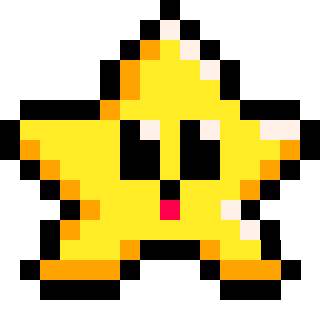
Images in this Guide by NerdyTeachers is licensed under CC BY-SA 4.0


![]()






