EXPORT_CART
save gamename.p8.png
The save command with the filetype of .p8.png or simply .png is used to save your game as a special image format. The game data is saved within the image and can be read by PICO-8 (including Education Edition). Once saved in this format, ctrl+s and subsequent saves will overwrite this same .png file. (See export below to avoid this.)
A .png file can be loaded into PICO-8 by load command, or by dragging and dropping the .p8, .p8.png, or .p8.rom file into PICO-8 (this also works in the Education Edition).
Cartridge Label
To create a good looking PICO-8 game cartridge, you will want to include an image of your game that will go in the center of the cartridge image.
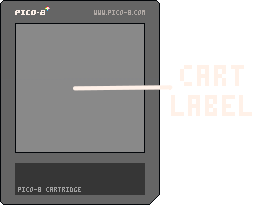
Press CTRL+7 or F7 to capture what is currently displayed on the PICO-8 screen as your catridges label. This saves a 128x128 image as PICO-8 graphics code and is only used when saving a .png cartridge.
If you do not capture a label before saving as .png, then your cartridge will be blank and PICO-8 will display: "Warning: Label is blank", however it will still save correctly and look like this:
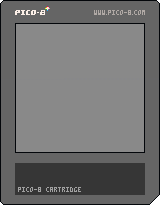
See Save Label for more information.
![]()
Title and Author
It is possible to save text to the catridge image in the dark gray box below the label. This is customarily used to first write the title, then write the author (developer) name.
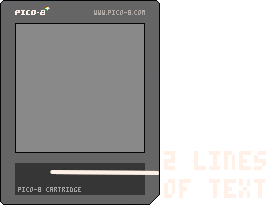
To do this, simply add two comments as the very first two lines of your game's code.
--[game title]
--by [author name]For example, to create the game cartridge for one of our bite-size games like this, we used:
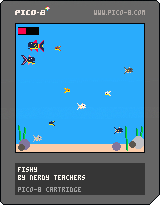
--fishy
--by nerdy teachers![]()
export gamename.p8.png
When you use export to save a cartridge to a .png format, it is the same as using save but without changing the active file you're currently working on. This is helpful when you want to create a copy of your work in a different format, like .p8.rom, to share with others without accidentally overwriting it later as you continue to work on the original .p8 file.
Tip: You can use this to backup versions of your project, keeping the main .p8 file as your current working file, and using export gamename_v1.p8.png and saving version numbers this way as you go.
![]()
Be careful of these similar saving options:
save .p8.png |
Creates or overwrites cartridge image file and makes that the active file. Subsequent saves (even CTRL+S) will overwrite this cartridge image. |
save .png |
Creates or overwrites cartridge image file and makes that the active file. Subsequent saves (even CTRL+S) will overwrite this cartridge image. |
export .p8.png |
Creates or overwrites cartridge image file and does not make that the active file. Subsequent saves (even CTRL+S) will not overwrite this cartridge image, but will overwrite the .p8 text file. |
export .png |
Creates a single sprite sheet image of all your sprite sheet tabs! |
![]()
6946
20 Sep 2024



