EXPORT_BIN
export gamename.bin
This command is used to export your game as an executable file that can be run on Windows, Linux (64-bit), Mac and Raspberry Pi, without the need to upload to the web, nor load it into PICO-8. So people who do not have PICO-8 can still play your game this way.
This will create multiple files and folders in your currently opened folder. Use the Folder Command to open and view these files.
For example, if you export to the default carts folder, these are the folders and files that are created:
| carts | ||
| gamename.bin | ||
| linux | ||
| raspi | ||
| gamename.app | ||
| windows | ||
| gamename_linux | ||
| gamename_osx | ||
| gamename_raspi | ||
| gamename_windows |
It is recommended to distribute the zipped folders exactly as they are to ensure they are easily playable on other systems. See the manual for more information.
![]()
Custom Game File Icon
The default icon created for your game's executable file is the label that you saved with the cart.
When exporting to .bin, you may use these commands to customize the icon's sprite, size, and transparency.
-i |
n |
= Set the Icon as sprite index N |
-s |
n |
= Set the sprite size to NxN sprites |
-c |
n |
= Make colour N of the icon transparent |
(The default transparent color is black (#0). To set no transparent color, use 16.)
Example walk through:
Choose a sprite in the spritesheet to also use as the cart icon. Make note of the sprite number displayed, even if larger than 8x8 pixels. Here, the smiley face is sprite number 1, and has a size of 16x16 pixels which is 2x2 tiles. So we will use 2 for the icon size.
Use the command:
EXPORT -I 1 -S 2 MYGAME.BIN
to take sprite 1 with the size of 2x2 tiles to become the file icon. Press enter and PICO-8 will begin creating and displaying each folder and files as it goes. Wait for the "OK" to appear to know that it is finished.
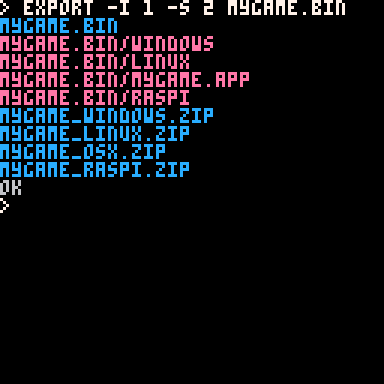
And the icon appears next to the main executable file in your bin folders. You can pin this file to your start menu or taskbar, or make a shortcut, and your custom icon will be used in those places as well.
![]()
Include an Additional File
You may include one additional file with your game exported this way, so that when others download it, they can receive extra information or bonus content along with the game. Use -e and list one file you want to add before the .bin filename.
export -e gamename.bin readme.txt
You can include additional information about yourself the developer, the game, any licensing information, how to install, how to play, etc. in a simple text file, often named "readme".
export -e gamename.bin wallpaper.png
Another idea is including a large scale image such as art related to your game that can be used as a wallpaper for fans of your game and a gift for downloading. This could also be a scaled up version of the coverart that you include for people who want to put your game on a handheld device, or a printable sticker, etc. See Export Label to export your game label as a small image file, which you can then scale up in another program.
![]()
Share with Friends
![]()
You can place the Binary export file(s) on a Flash Storage Device (thumb drive, SD card, Micro SD card, etc.) for the appropriate Operating System, or just put them all on there and let your friend choose their OS.
Give this Flash Device to your friend, and they can plug it in, click on the game file and play your game without needing to own PICO-8 themselves and they don't need any internet connection.
These exported files package up a stripped down version of PICO-8 dedicated to playing your single game. On Windows, for example, copy all three files from the "Windows" exported folder to your Flash Device. To run the game, simply plug in the Flash Device, open it to view files, then double click on the file you named in the export. Our example above was titled "mygame" and the icon is a smiley face, and that is the .exe file to run the game. Easy as that.
![]()
![]()
4402
14 May 2025



