CODE_EDITOR
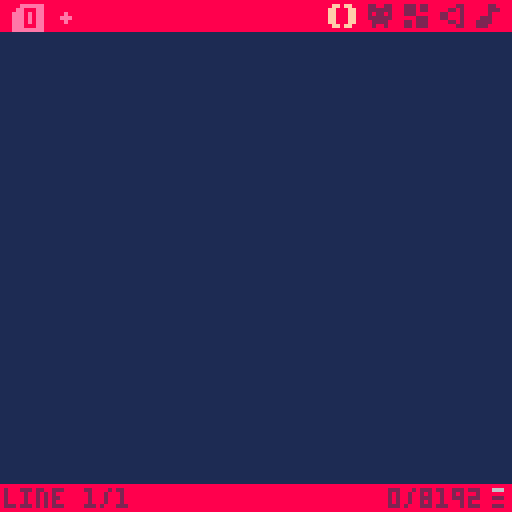
This is where you can type the code of your games. You can organize your code into tabs at the top left. Some information is provided at the bottom about where you are in the code, and how close you are to reaching the limitations of a single game cartridge ("cart" for short). You can click on the bottom right icon (3 horizontal lines) to change the type of limitation that is displayed.
Here are what the buttons and indicators on this screen are:
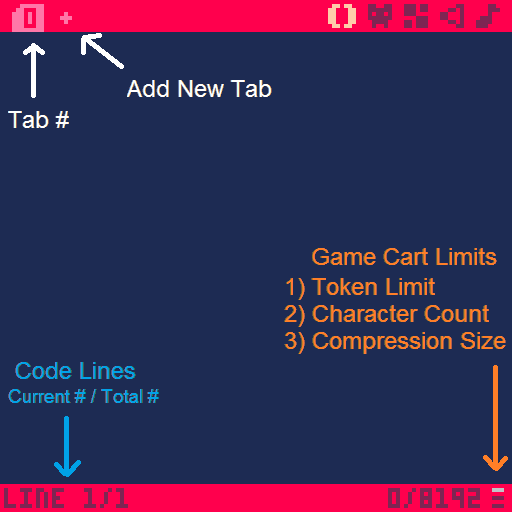
![]()
Shortcuts
| Standard | |
|---|---|
| Ctrl+X | Cut |
| Ctrl+C | Copy |
| Ctrl+V | Paste |
| Ctrl+Z | Undo |
| Ctrl+Y | Redo |
| Ctrl+F | Find |
| Ctrl+G | Find Next |
| Ctrl+A | Select All |
| Ctrl+D | Duplicate Line |
| Cursor Position | |
|---|---|
| ←|↑|→|↓ | Move Text Cursor |
| Ctrl+W | To Start of Line |
| Ctrl+E | To End of Line |
| Home | To Start of Line |
| End | To End of Line |
| Ctrl+Home | To Top of Tab |
| Ctrl+End | To Bottom of Tab |
| Ctrl+↑ | To Top of Tab |
| Ctrl+↓ | To Bottom of Tab |
| Jump to | |
|---|---|
| Alt + ↑ | ↓ | Jump by Function |
| Ctrl + ← | → | Jump by Text Group |
| Ctrl+L | Go to Line # |
| Ctrl+Tab | To Next Code Tab |
| Shift+← ↑ → ↓ | Select by Cursor |
| Ctrl + 1 | 2 | Move Line Up or Down |
| Ctrl+↓ | To Bottom of Tab |
| PICO-8 Special | |
|---|---|
| Ctrl+B | Comment / Uncomment |
| Ctrl+U | Lookup Keyword |
| Shift+Enter | Autocomplete Code Block |
| Enable / Disable | |
|---|---|
| Ctrl+P | Puny Font |
| Ctrl+K | Katakana |
| Ctrl+H | Hiragana |
![]()
Images in this Guide by NerdyTeachers is licensed under CC BY-SA 4.0


3641
23 Sep 2024



