hardware:
SD Carts
![]()
This tutorial walks you through making physical cartridges for PICO-8 games that can automatically run when plugged in to a Windows PC. With this, you can build a dedicated computer, laptop, or PC console for playing PICO-8 games with physical cartridges. It works for any Flash Drives, Standard SD cards, or Micro SD Cards.

What you need:
- Windows PC
- PICO-8 downloaded and installed.
- A Flash Storage Device of any size ( USB Flash Drive / SD Card / Micro SD Card )
- A Flash Storage Reader ( USB port / SD reader / Micro SD Reader )
- Internet Connection (for installation only)
(This tutorial was made in collaboration with Diante Clark.)
1a. Go to AutoHotkey.com and click "Download" at the home screen.
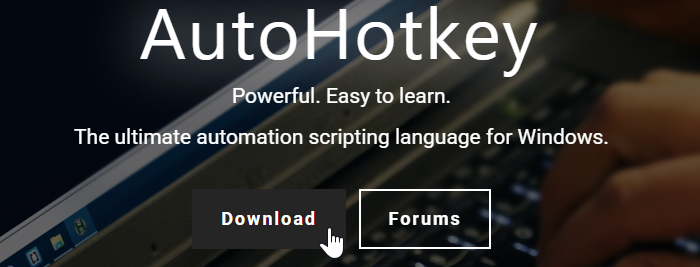
1b. Click "Download" on the latest version.
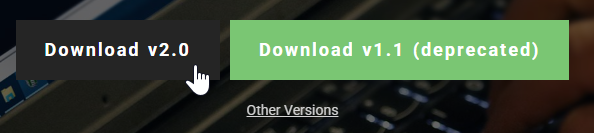
1c. Choose where to save the file, the default Downloads folder is fine, and click "Save".
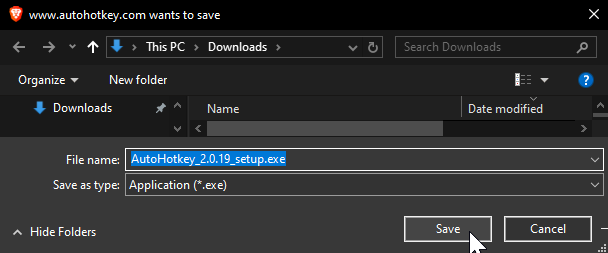
1d. Open the folder where you downloaded and saved the .exe file (the installer). Double click to run the installer.
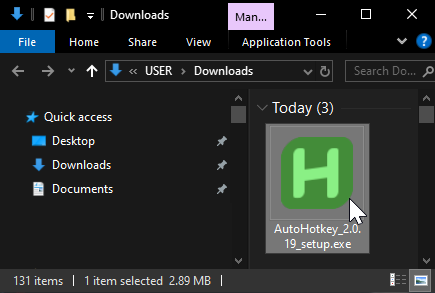
1e. The install window should appear, choose where to install it, the default setting in Program Files is fine. Click "Install".
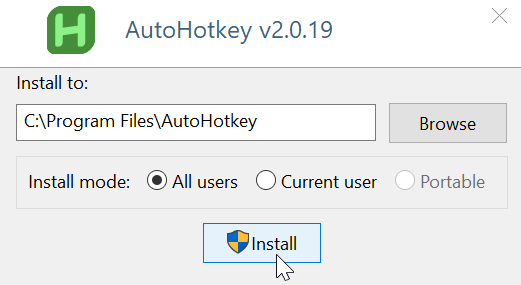
1f. After installation is complete, this window should appear. You can simply close it. We don't need to adjust any settings and we will provide you with the script for autobooting so you don't need to make a new blank one.
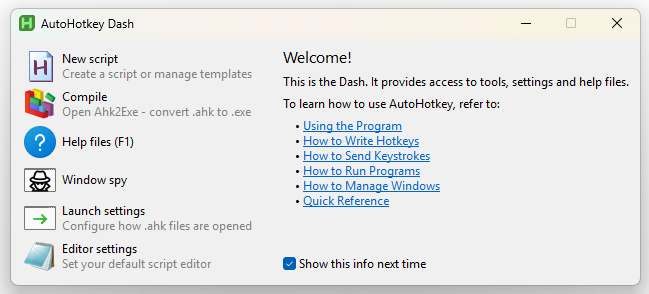
2a. Download this file named "autoboot_PICO8.ahk" (the .ahk filetype is for AutoHotKey)
2b. Optionally edit the file:
SetTimer(CheckDrives, 2000) ; Check flash drive status every 2 seconds
CheckDrives() {
driveLetters := ["E:", "A:", "B:", "C:", "D:"] ; Check E: first, then A-D
for driveLetter in driveLetters {
if CheckDrive(driveLetter)
return ; Exit if a valid drive is found
}
if (ProcessExist("pico8.exe"))
ClosePico8()
}
CheckDrive(driveLetter) {
pico8Path := "C:Program Files (x86)PICO-8pico8.exe" ; Properly define pico8Path, where you installed PICO-8, this is the default windows location
if DirExist(driveLetter) {
fileP8 := driveLetter . "main.p8"
fileP8PNG := driveLetter . "main.p8.png"
if FileExist(fileP8) || FileExist(fileP8PNG) {
if !ProcessExist("pico8.exe") {
Run('"' pico8Path '" -run "' fileP8 '"')
ToolTip "Game launched from " driveLetter "! Monitoring storage..."
}
return true ; Return true if a valid drive was found
}
}
return false ; Return false if no game was found
}
ClosePico8() {
while ProcessExist("pico8.exe") {
ProcessClose("pico8.exe")
Sleep(1000)
}
}
Esc:: {
ClosePico8()
ExitApp()
}What to Edit?
You may need to edit the pico8Path string to wherever you installed the PICO-8 executable file. In this script, it is already set to the default installation location for Windows.
You may want to use your own special name for PICO-8 carts saved in your Flash Device. Here, it is set to "main" and looks for both ".p8" (cart text file) or ".p8.png" (cart image file). You can change "main" to whatever you will remember to name all carts you save in your Flash Devices. We chose "main" because some PICO-8 carts use multiple files and need the primary file to be run first, and a common name for this primary cart is "main".
2c. Save your changes, if you made any, and keep this .ahk script file somewhere you can easily access when you want to start autobooting your SD carts when plugged in.
3a. Plug in your Flash Storage device to your PC. (USB flash drive "thumb drive", Standard SD card, or Micro SD card)
3b. A window should pop up showing the contents of your storage device. If not, navigate your files to locate the flash storage device, likely named "(D:)" "(E:)" or "(F:)".
3c. Drag and drop your PICO-8 game file into your Flash Storage Device. If it is a text file, rename it "main.p8", or if it is an image file then rename it "main.p8.png".
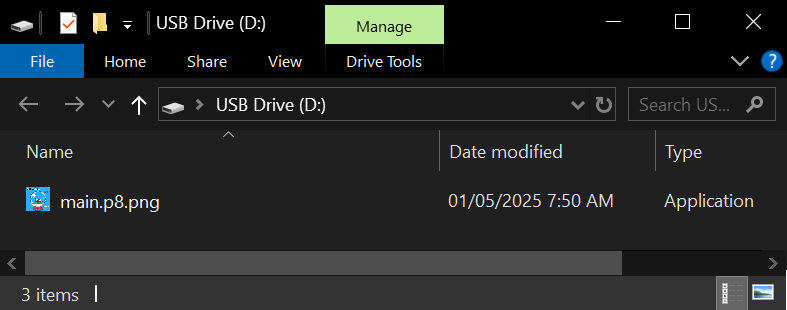
3d. Safely eject and remove your Flash Storage Device. This is now your PICO-8 physical game cartridge!
(Note: You are also able to export your game as an executable file and save that to a Flash Storage Device. You can then share that with your friends or sell your game on physical media to anyone and they can play your game without owning PICO-8. See Export as Standalone guide page)
4a. Double click the Autoboot file to start running it. It will occasionally look for any "main" files in a Flash Drive to automatically open PICO-8, load this game file, and run it.
4b. Plug in your Flash Storage Device with the game file already saved in it.
4c. If everything was done properly, then PICO-8 should automatically open and run your game.
To Exit Autoboot
Press escape one time. This will close the game, shutdown PICO-8, and stop the autoboot file.

(Diante Clark's dedicated mini-computer running PICO-8 from physical flash storage carts.)
2136
29 Apr 2025



