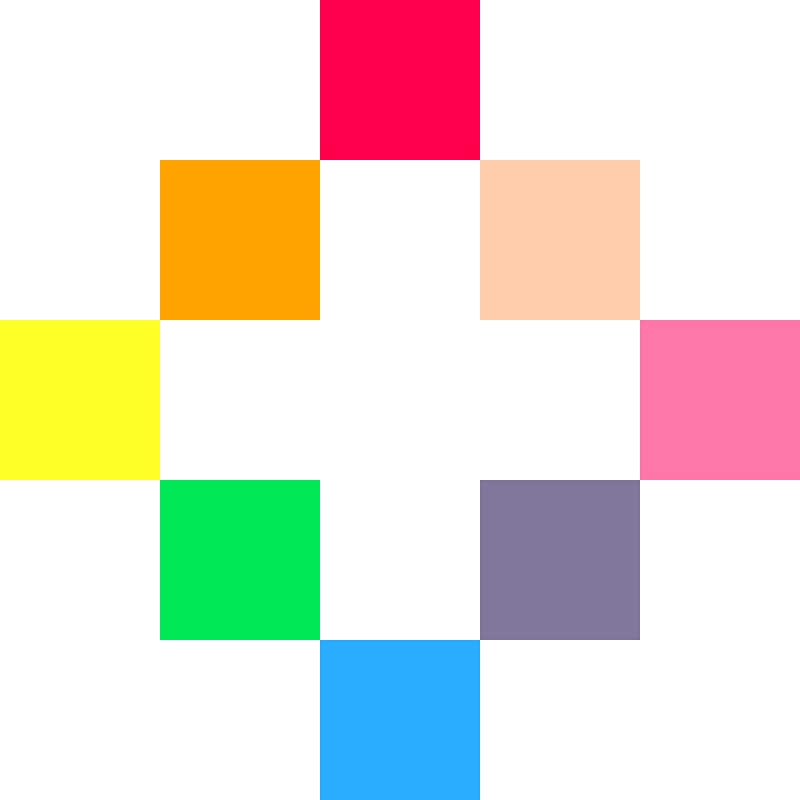SFX Effect 1: Slide
The only way to add an effect to a note is to use the Tracker Mode.
You can change your SFX Editor Mode by pressing Tab, or by clicking on the horizontal lines in the top left corner.
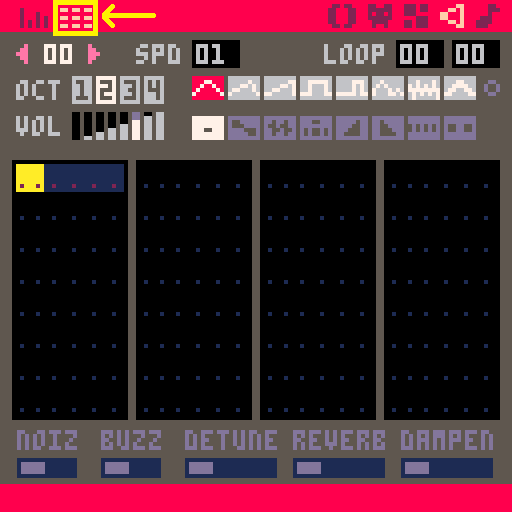
Tracker Mode has buttons for each effect in the upper menu:
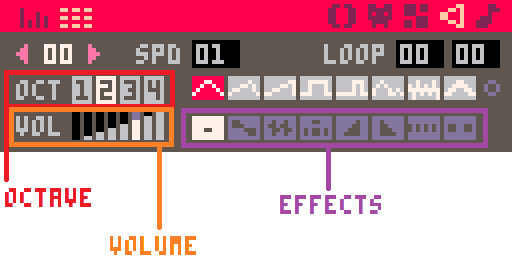
Or you can simply type in the number 1 on the far right data column of each note to set that note to have Effect #1. To remove the effect from any note, use 0 in the Effect data column.


The technical term for this slide effect is "portamento". It is when the pitch slides from one note and smoothly plays each note along the way to the "destination" note.

You need to place the effect on the "destination" note. If there is no note before the note with the effect, PICO-8 will create a "shadow" note in dark blue (default pitch C, octave 0).

You can change the pitch of the "shadow" note by making it an active note at the pitch you want then deleting it.

If you put the slide effect on the very first note of the SFX, you may not get what you expect to hear, so it's better to avoid this slide effect on the first note.
How to play SFX in a game?

To make this siren effect we used a soft instrument (#7) at a high octave (#3) and a low volume (#1) so that it can be a background sound. We also placed a loop around the notes so that the code simply calls this SFX to play once, and it will continue to play the siren until the code tells it to stop.
We placed Effect #1 on all of the notes except for the first, which we deleted, and allowed it to be the default "shadow" note.
You can try to copy this siren and then play around with the settings to make your own siren or alarm sound. You can also play the demo at the bottom of this page to hear what it sounds like.


To make this jump effect we used a mild instrument (#0) at a low octave (#3) but rising in pitch to a much higher octave (#3). The volume remains high (#5) but you could increase the volume to match the increase in pitch for a neat effect. There is no loop on this sound because we only want to play a jump sound effect once, each time a character jumps.
We placed Effect #1 on all of the notes except for the first.
You can try to copy this jump sound and then play around with the settings to make your own. Similar sounds could be used in a variety of ways, for example, picking up items or general action sounds. You can also play the demo at the bottom of this page to hear what it sounds like.


To make this falling effect we used the mild instruments (#5 and #7) and alternated them just like Gruber Music did in the video tutorial to give it some extra flavor. We started the pitch high all the way in octave #5, and slowly decreased it down to octave #0. The volume does not match the descent of the pitch. Instead it starts low, rises quickly, then falls slowly. There is no loop on this sound because we only want to play a falling sound effect once, each time a character falls.
We placed Effect #1 on all of the notes except for the first.
You can try to copy this falling sound and then play around with the settings to make your own. Similar sounds could be used in a variety of ways, for example, at a disappointing moment or gameover. You can also play the demo at the bottom of this page to hear what it sounds like.
There is another feature to this slide effect that can make some really interesting sounds.
The change in volume from the previous note to the destination note also gets smoothed out just like the pitch does.
Gruber Music created this example to demonstrate how you could use the volume slide effect to make this generator humming noise.

To make this humming sound effect, we set 3 notes, all to the same pitch (C), octave (0), and instrument (7). Then we changed the volume, starting at a medium (4), going quiet (1), then going loud (7). Then we set the very first note to effect #4 which is a fade in, and the other two notes which we loop between both have effect #1 on them.
Basically this is the same pitch with volume changing from quiet to loud, and that volume change is being smoothly increased and decreased by effect 1.
Check out the demo below to hear this sound in action.

font